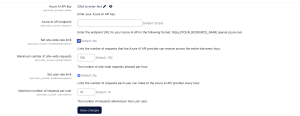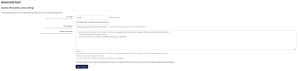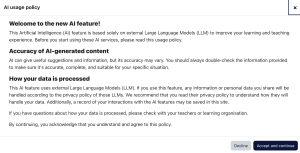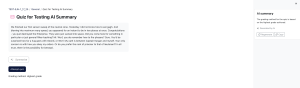This was CLAMP’s third visit to Swarthmore College, but the first time we’d gone there during the summer (see the 2020 and 2023 reports). After some rain on Tuesday morning, good weather moved in for the rest of the conference. Points of interest on campus included the Scott Amphitheater, the Dean Bond Rose Garden (pictured above), and “Crumhenge“, a Stonehenge-inspired art installation along the Crum Creek trail.
Indoors, we evaluated Moodle 5.0. The consensus among the attendees is that schools planned to upgrade to Moodle 4.5 for the forthcoming school year and give the Moodle 5.0 series (see below) time to develop. Please read on for a discussion of issues at this summer’s Hack/Doc Fest.
Issues specific to Moodle 5.0
Question Bank
We have a separate blog post detailing the various changes to the Question Bank in Moodle 5.0. These are over and above the fixes for the Question Bank import issue that CLAMP flagged in February. The short version is that courses may now have multiple question banks, questions created in quizzes may not be shared, and category-level question banks have been eliminated. Please see the linked post for further details and recommendations.
Version numbering
Moodle has a new version naming convention starting with the Moodle 5.0 release. In terms of the operational calendar, we can expect a new long-term support (LTS) release in the October of even-numbered years, and new major features in the April of odd-numbered years. Read on for a fuller explanation.
Previously, the first two numbers indicated the major version of Moodle, while the third number indicated the minor version. So, Moodle 4.5.0 would be the first release of Moodle 4.5, while Moodle 4.5.3 would be the fourth release of Moodle 4.5.
Going forward, the first number will indicate a series, the second number a version within that series, and the third number the patch version. Therefore, Moodle 5.0.0, released in April 2025, is the first release in Series 5. Moodle 5.0.1, the first patch release, was released in June. In October, Moodle HQ will release Moodle 5.1.0, the second minor release in Series 5. The fourth release in a series, in this case Moodle 5.3.0, will be a LTS release, and will be followed by Moodle 6.0.0, the first Series 6 release.
Plugin removals
The following plugins are no longer included in Moodle, beginning with Moodle 5.0:
- Chat (mod_chat) (download mod_chat from GitHub)
- Survey (mod_survey) (download mod_survey from GitHub)
- CAS Authentication (auth_cas) (download auth_cas from GitHub)
- Atto editor and its sub-plugins (editor_atto)
- The MNET suite of plugins (auth_mnet, block_mnet_hosts, enrol_mnet, mnetservice_enrol, portfolio_mahara)
As of writing, these plugins are published on various GitHub repositories but not available through the Moodle plugins database. They have not been explicitly tested on Moodle 5.0. If you intend to keep using one of them in Moodle 5.0, it’s important to ensure that you’ve downloaded the code before executing the upgrade, otherwise data from the plugins may be removed as part of the upgrade process.
Activities overview
The Activities overview has been redesigned for Moodle 5.0. This appears to be a partial reimplementation: supported modules include Assignment, Workshop, Feedback, Resources, but not Quiz, which still has the pre-5.0 page. The page is available to teachers and students. The information given for Assignments includes Assignment name, location of assignment within the course (section name), due date, number of submissions received, and quick actions/grading. There is no sort functionality although it’s been proposed. Entries are sorted in the order that they’re on the course page except all subsections fall after all sections. Moodle HQ has additional development planned for future releases.

TinyMCE drag-and-drop
Media can now be dragged-and-dropped into the TinyMCE editor. Depending on the size of the original image, you may need to resize the dimensions so that the image fits the size you’re looking to obtain. You can resize the image by clicking on the picture icon in the TinyMCE toolbar. The measurement is in pixels. You are not prompted to add alternative text but you can go back and add it later. It appears in some cases to pull alternative text from the image metadata but this behavior wasn’t consistent.
AI subsystem
The AI subsystem was introduced in Moodle 4.5, and we reviewed it at the Winter 2025 Hack/Doc Fest at Lafayette. A new feature is an “explain” button in addition to “summarize” on pages. The prompts that are sent along with text are different between explain and summary. Those are configured inside the Action Settings of a provider instance.
Both summarize and explain contain the instructions by default:
“Important Instructions:
-
- Return the summary in plain text only.
- Do not include any markdown formatting, greetings, or platitudes.
- Focus on clarity, conciseness, and accessibility.”
Explain has instructions along the lines of Elaborate, Simplify, Provide Context and Organize logically. Summarize is more concise; it includes “Condense and Simplify”.
You can also configure multiple providers, setting up the future possibility of using different providers for different tasks. Configurable options include rate limits and the model to use (gpt-4o is the current default). You can also use an OpenAI compatible API such as a locally-hosted Ollama instance.
SMS notifications
Moodle now supports SMS notifications as part of the Messaging system. This is a pluggable interface; core ships support for AWS SNS and Modica, while Twilio is available as a plugin. CLAMP doesn’t possess a suitable phone number so we only evaluated the configuration side. In General > Messaging > Notification settings, you can enable SMS. You can then scroll down to unlock SMS for assignment notifications only; that’s all that’s supported in this release. If you leave them off by default, users can choose to enable them.
We did find an interesting bug. If you have enabled SMS in Messaging but disabled all available gateways, various parts of the Moodle Messaging system don’t work properly.
Other issues
TinyMCE keyboard conflicts
When using TinyMCE as the editor and also typing in Hebrew on a Mac, a specific keystroke triggers the TinyMCE Help menu and does NOT type the intended character. The specific keystroke is alt-0 and in Hebrew it should appear as a small diacritic below the typed character. An aleph character without the diacritic looks like this: ש but with the diacritic, it looks like this: שְ. This is actually a bug in the upstream TinyMCE project and not specific to Moodle, but we’ve reported it in both places.
Forum attachment accessibility
Moodle allows you to upload images to the forum activity as attachments, instead of inserting them inline in the TinyMCE editor. When images are added in this way, they are displayed at the bottom of the post. However, there is no option for adding alternative text to images added in this way. We’ve reported this to the tracker, and we recommend for now that users not upload images (as opposed to other types of documents) to the forum as attachments.
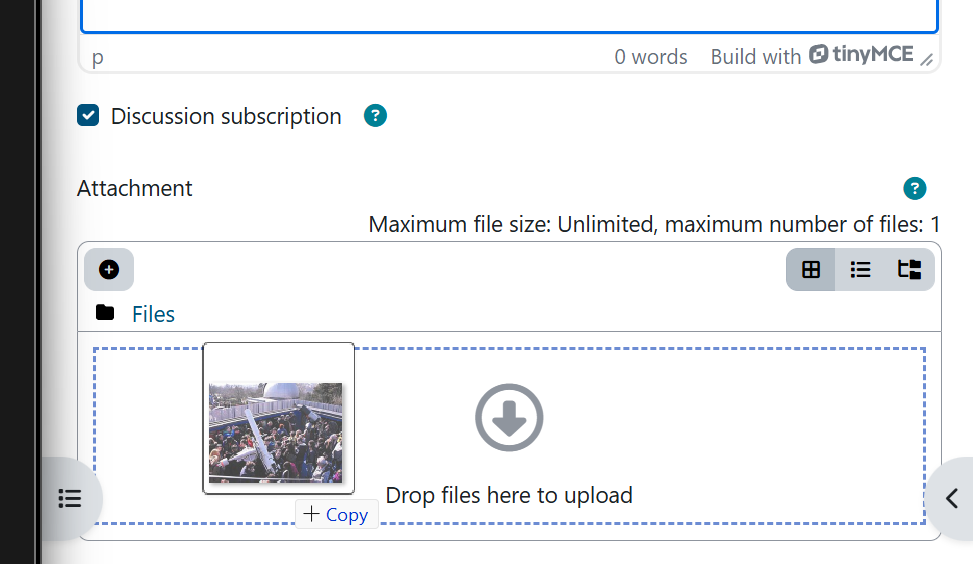
Disable Safe Exam Browser
There was interest in hiding the safe exam browser functionality from teachers. This can be accomplished by modifying the teacher role and setting the following capabilities to Prevent:
- quizaccess/seb:bypassseb: Bypass the requirement to view quiz in Safe Exam Browser
- quizaccess/seb:manage_seb:allowedbrowserexamkeys: Change SEB quiz setting: Allowed browser exam keys
- quizaccess/seb:manage_seb:allowreloadinexam: Change SEB quiz setting: Allow reload
- quizaccess/seb:manage_seb:requiresafeexambrowser: Change SEB quiz setting: Require Safe Exam Browser
Overrides don’t appear properly at times
At times users don’t see the correct overridden dates on the timeline and/or calendar (in various places). This appears to be the case primarily if a user is a student in one course and a teacher in another. See links below for related tracker issues.
All tracker items
Please see below for a list of all tracker items that we collected during the Hack/Doc Fest. Please be aware that Moodle migrated to JIRA cloud hosting the weekend after the conference and some users have reported challenges logging in since then.
- Sort by due date and return to the original sorting
- Quiz with random questions from the system question bank breaks after upgrade to Moodle 5.0
- Tracker for adding sorting to the new Course Overview (Activity Overview) Page
- Messaging breaks when SMS is misconfigured
- Can’t enter Hebrew Shva character in TinyMCE
- Cannot modify alt text for images uploaded as forum attachments
- Teacher 2 gets blank page after attempting to access QB they no longer have access to
- If a user wants to duplicate a subsection, they can not until this is done
- Unreadable calendar
- Configurable maxbytes default for announcement forums