CLAMP held its Winter 2024 Hack/Doc Fest at Connecticut College in New London, Connecticut. The primary focus of the event was evaluating Moodle 4.3. We’re happy to report that we encountered no major issues and no blockers to upgrading to Moodle 4.3 over the summer. Please read on below for for details of the various issues we discussed.
Issues
Activity cards
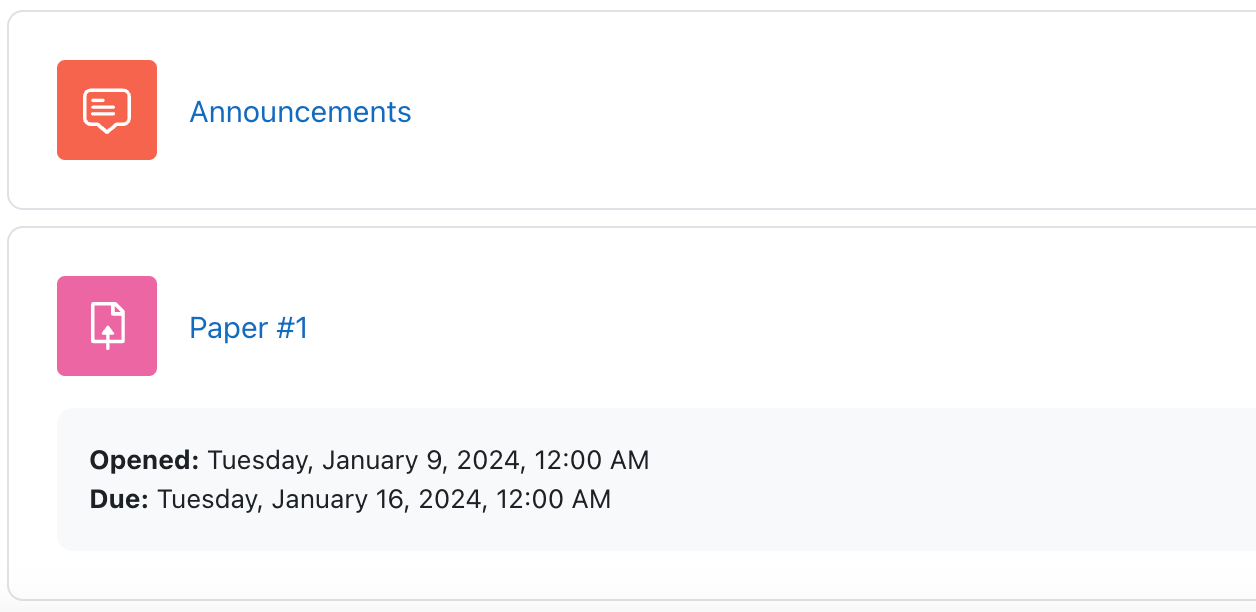
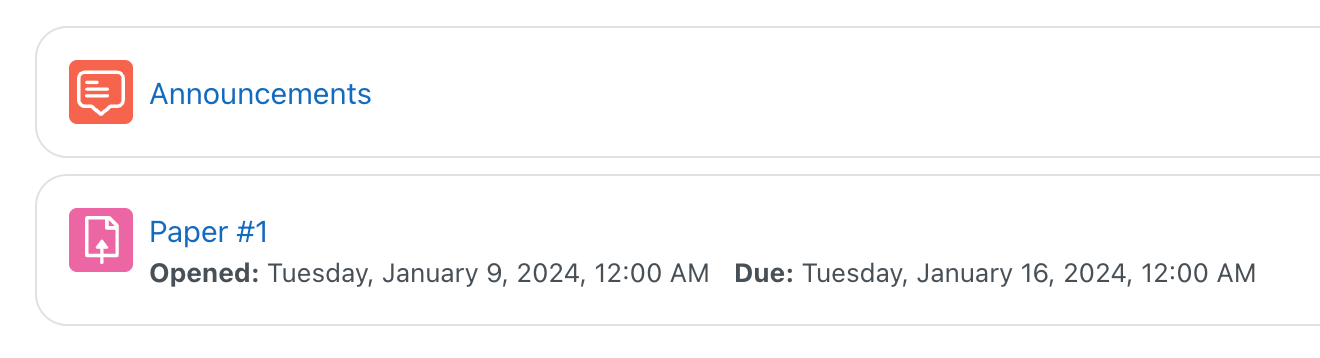
Moodle redesigned the activity cards for Moodle 4.3, making a number of incremental changes:
- The icons (shown above) are smaller, taking up less screen real estate.
- When in edit mode, a teacher may view and modify access restrictions from the course page
- When in edit mode, a teacher may view and modify group settings
Group icons for teachers
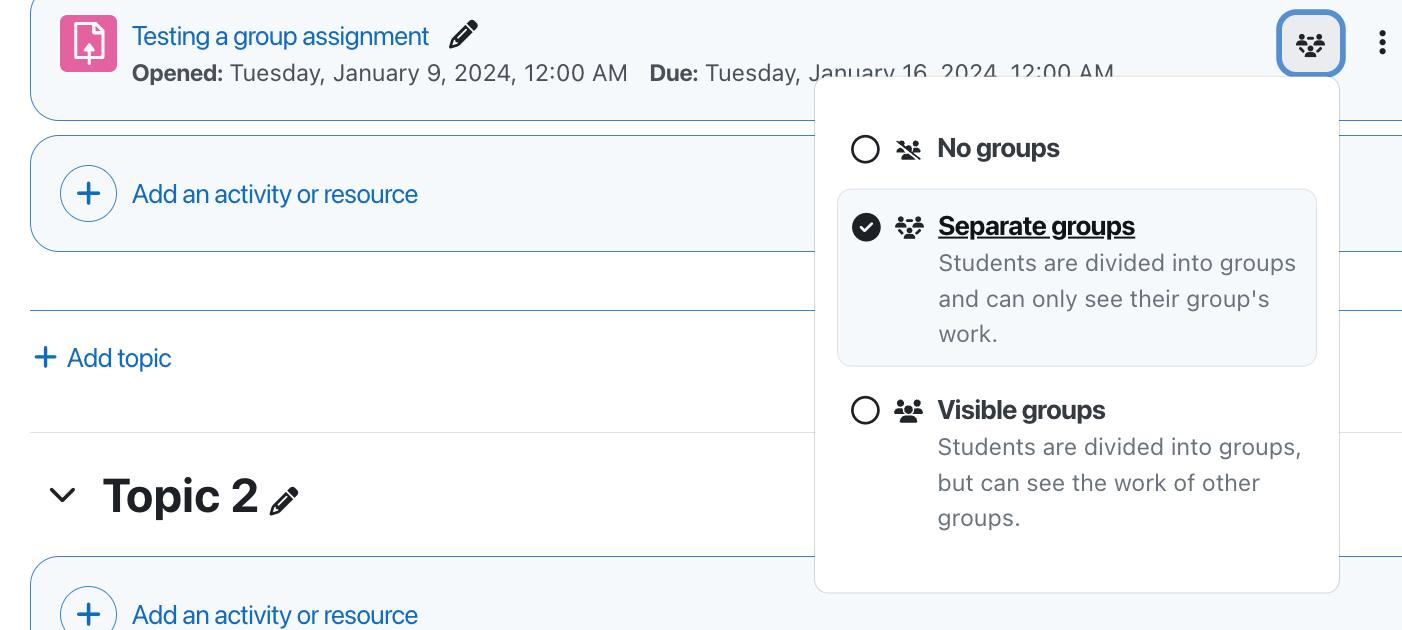
As mentioned above, an activity with group mode enabled will now display an icon, and this icon has an associated drop-down menu for modifying that group mode. There are a few caveats that you should be aware of:
- There is no warning if an instructor designates a group setting in the assignment activity even when there are no groups in the course.
- When working with assignments, this drop-down refers to the setting in the “Common module settings” and is not affected by the “Submit in groups” setting.
Communications providers
Moodle 4.3 adds the ability to integrate with an external communications platform. At the moment the only well-supported platform is Matrix, an open-source communications platform. We set up a Matrix server in the CLAMP environment and verified that it worked as expected–you could add a Matrix integration to a course, and Moodle set up a room on the Matrix server and provisioned user access. At the moment, there are no other providers listed on the Moodle roadmap. We could see this being useful for Microsoft Teams or Google Chat.
Gradebook improvements
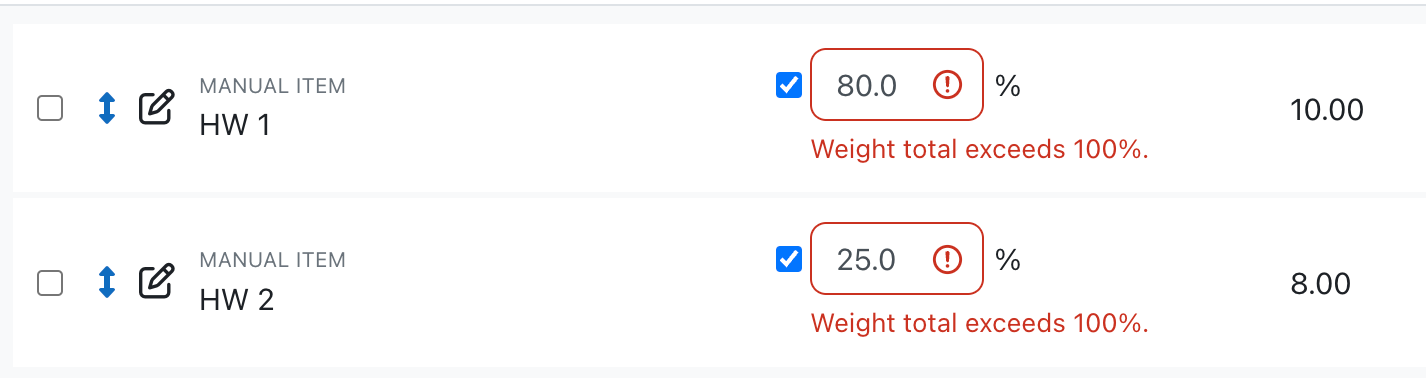
There are several incremental improvements to the Gradebook:
- Adding a grade item/category is now in a drop-down menu on the right side instead of buttons. Selecting one generates a pop-up window with a form field (instead of going to a new screen). However, clicking “show more” within the pop-up window in order to see additional options causes the pop-up to change to a new screen (the same way it behaved previously).
- Moving grade items in Gradebook Setup is modified – checkboxes on the left. It’s easier to see which ones you’re checking. When items are checked, a new option appears at the bottom instead of the “Move Items to” drop-down menu.
- Clicking the “Move” icon at the bottom opens a pop-up window allowing you to select the category to Move the items to. Despite the fact that the “Move” icon is the cross-arrow Move tool that normally allows you to drag-and-drop items, this is literally just a clickable icon, no dragging-and-dropping.
- On the user report, icons show overrides, hidden, and locked items using icons instead of words.
- When using Natural Weighting, the gradebook setup shows if the sum of the weights isn’t 100%.
Rescaling forum grades
We’ve confirmed that rescaling forum grades is handled differently from rescaling assignment grades, and that this issue is tracked in MDL-56949.
TinyMCE 6 Plugin Integration
There are paid TinyMCE plugins that can be activated without installing additional code–you just need a valid paid TinyMCE plan and API key through https://www.tiny.cloud/. Most plugins worked as expected; we ran into problems with Link Checker and Page Embed. See https://www.tiny.cloud/pricing/ for information about pricing.
Question bank filtering
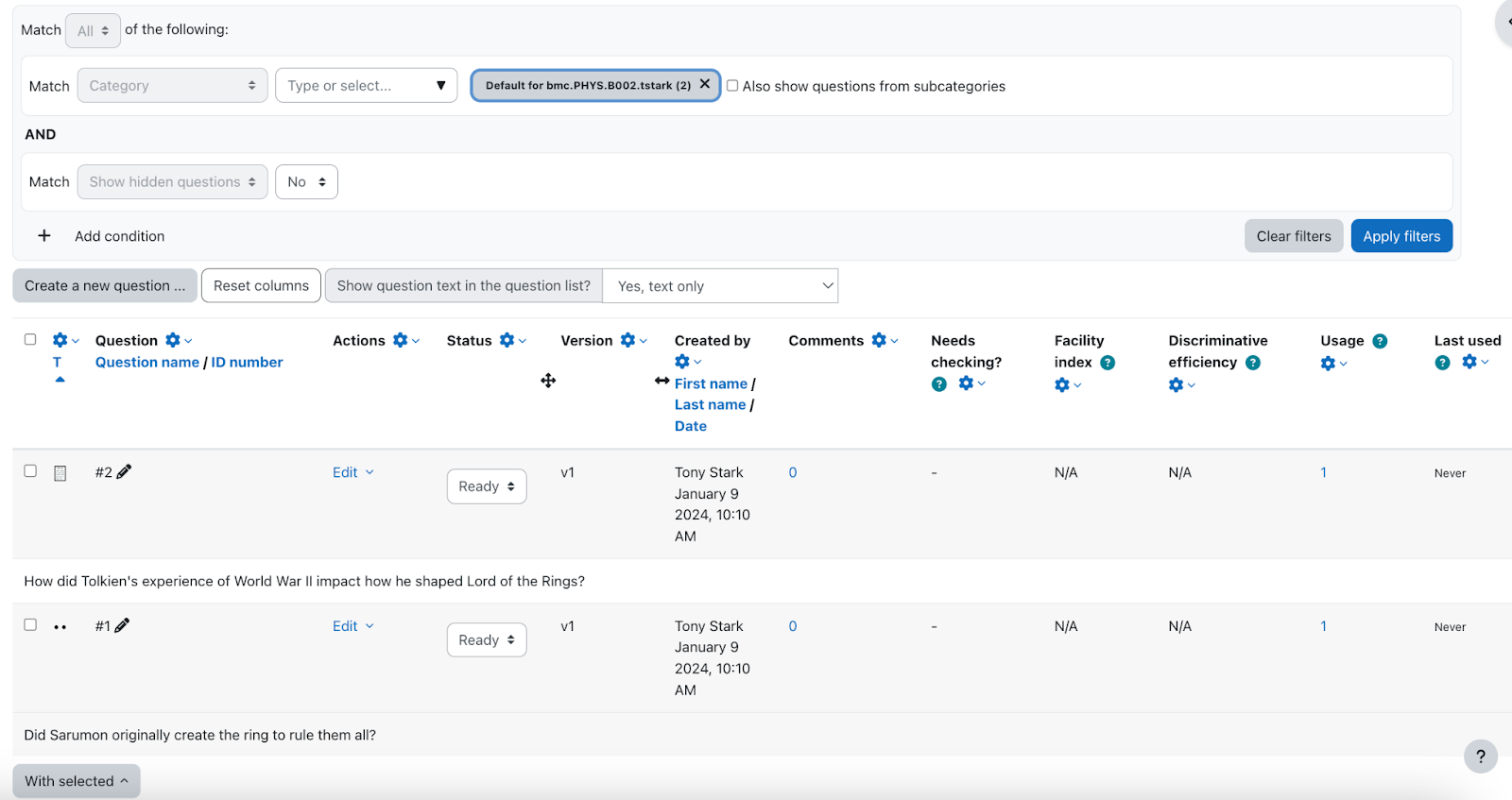
Two conditions are defaults. The first is a category field. The set options are “Course,” “Category,” and “System.” For course, you only have the option of the course whose page you’re on. So, you couldn’t do something like hop between multiple course sections’ versions of a quiz from this menu. You can do this if you put all questions into the same category, however. Still, you will only be able to see the one category you’re already in (e.g., all physics courses for the Spring 2024 term). You can use the “With Selected” menu (in the bottom left-hand part of the above screenshot) to move questions from category to course.
The second default condition deals with whether hidden questions are shown. It can only be set to “Yes” or “No.” Finally, you can add an extra condition onto these first two. At the moment, however, the only supported extra condition deals with tags.
Taken together then, this feature is not particularly helpful. It’s too limited in the questions banks it can search and the search terms it can use to be truly helpful. It can be ignored easily enough, but many who interact with it will be disappointed and/or frustrated.
Removal of time delay in forum activity
In Moodle 4.3, the Q&A forum can be configured to allow students to post immediately without any time delay. This works as expected.
Limiting LTI tools to by category
Moodle 4.3 allows administrators to restrict preconfigured LTI tools by category. This could be useful in cases where there are discipline-specific tools (e.g. for Chemistry) that wouldn’t be useful outside that discipline. We verified that this works as expected, and that you may restrict a tool to more than one category.
Deleting rubrics
We investigated how Moodle manages rubrics and learned a few things:
- If you delete a rubric from an assignment it’s actually deleted
- Every time you import a rubric it creates a new rubric, which is then itself available as a template, even if the two rubrics are the same
Charles built a report for listing rubrics by user: https://github.com/LafColITS/moodle-report_rubric_list.
Changes to activity completion
Moodle cleaned up the language to make activity completion conditions clearer for students and instructors. The functionality is entirely the same. Examples:
- The settings menu is now called “Completion conditions”
- Radio buttons instead of drop-down menu
- Fewer words describing the conditions
- Added a “set a reminder” feature for the timeline (changed from “Expect Completed By”)
- Completion requirements show up in drop-down menu in activity card (takes up less space)
Book navigation improvements
The book activity now has floating navigation. Moodle’s new features page says this is better, and the group agrees.
Exact match in user selector
Moodle added a way to search for users that only matched a precise username or email. This feature passed, both within course level searches (e.g., group menus) and site administration levels (e.g., check system permissions).
Event monitoring notifications
This isn’t new in Moodle 4.3, but it was improved. Moodle offers the ability to subscribe to various events and receive emails when things happen. As with any monitoring feature there are tradeoffs; you run the risk of being overwhelmed with messages that you won’t act on. See Event monitoring for more details and examples.
Swarthmore’s accessibility plugin
We’ve looked at Swarthmore’s PDF accessibility plugin at past Hack/Doc Fests. Tony Weed at Swarthmore rewrote the Moodle Accessibility Filescan plugin to work without external dependencies. The plugin evaluates the accessibility of PDF files uploaded to Moodle courses. An optional Moodle block provides the ability to inform Teacher roles of the accessibility of PDFs in the course. In the past, this plugin required a separate server to process the files, but everything is contained within the plugin.
- Filescan local plugin: https://github.com/Swarthmore/moodle-local_accessibility_filescan
- Filescan block: https://github.com/Swarthmore/moodle-block_accessibility_filescan
OpenAI Quiz Question Generator Block
We evaluated a plugin that allows teachers to enter some text and have OpenAI (ChatGPT) create some questions based on the text. It worked reasonably well, but is probably better aimed at K-12 or simple quizzes designed to check if a student completed a reading.
For example, we pasted in the US Constitution and asked the block to come up with 5 short answer questions:
- Who has the power to impeach the President?
The House of Representatives - Who has the power to try all impeachments?
The Senate - What is the minimum age to be a Representative?
25 - What is the minimum age to be a Senator?
30 - Who is the President of the Senate?
The Vice President of the United States
The author of the plugin works for Moodle US.
Retain course page position
Previous versions of Moodle would encounter an accessibility error when using browser’ back buttons to return to a previous page. They would return to the previous page, but they would not return to their previous position on a course. So, if a user clicked on an activity that was the fiftieth item on a course page and then hit a browser’s return button to go back to the course page, they wouldn’t go back to the fiftieth button. It would instead go back to the first item. The fix solves this problem so, in the scenario above, the person would correctly go to the fiftieth item.
Another component of this fix occurs on the block menu. Previously, a block menu that required scrolling because so many blocks were enabled could produce an error. The error would result in someone who’s trying to scroll on the block menu instead scrolling on the main page, breaking the layout. This behavior is not happening in our test instance.
The Forum function has now been tested and works as expected. The same applies to the sticky footer feature that is intended to be used in mobile settings. Finally, the gradebook has an appropriately sticky header. As a result, the column titles will stay in place even as you scroll all the way down a list.
The last function that’s part of the fix works on the block drawer. If you’re tabbing through the block drawer such that the scroll function will be used, dialogue will pop up asking you to skip a block before entering it. If you tab to that dialogue and hit enter, you will skip the box.
Local course LTI tools
The “LTI External Tools” option within courses allows for the toggle of LTI tools to be displayed in the Activity chooser window. In order to make it available, the “Tool configuration usage” settings needs to be set to at least “Show as pre-configured tool…” when setting up the integration.
An applicable use for this feature would be when a tool is added for a teacher and will be in limited use, the teacher can be made aware and add this to their Activity Chooser without forcing it to display for all course instructors who are not utilizing the tool or service.
The settings work and display as intended. Local tools can also be added by the instructor and managed from the “Tool configuration usage” menu.
File upload progress z-index problem
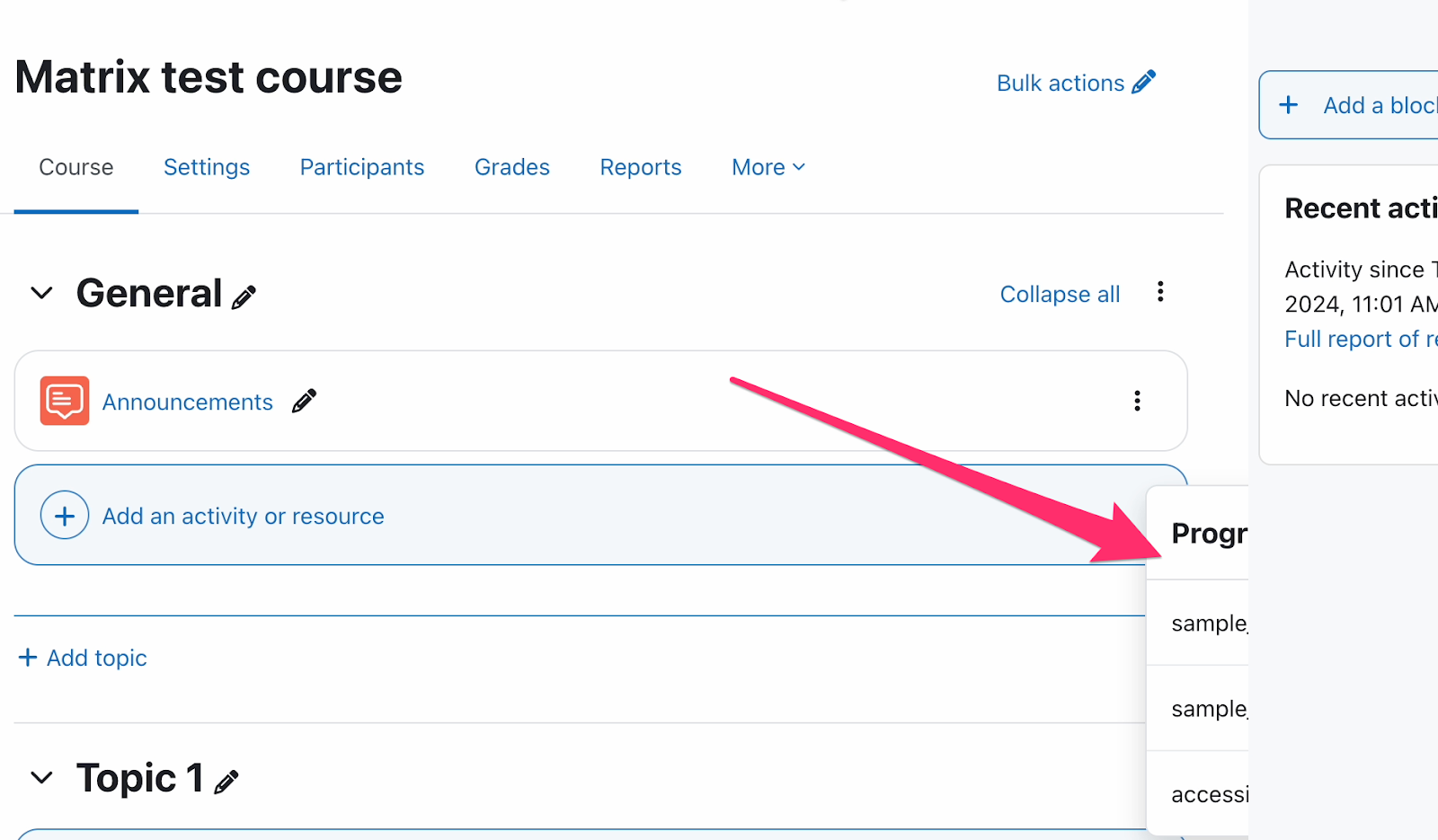
In Moodle 4.3, when dragging files into the course, the progress status modal is hidden by the block drawer. The progress modal displays as expected in Moodle 4.2, so this appears to be a new problem in this release.
And in conclusion…
As always, thank you to all our participants, both online and in-person, for all their hard work that went into this event. Please watch this space for details about our summer event, location to be determined.
